Notion is one of the new-breed of note-taking and project management tools. An all-in-one workspace for your company and team. Recently, a client migrated to Notion and together we dug into the problems they wanted to solve and explored what an ideal setup might look like to manage their company’s product development.
A spreadsheet on steroids
The real power of Notion comes with its concept of databases. Think of them like superpowered spreadsheets. First you establish your underlying data, then you can view that data in many different ways: tables, kanban boards, timelines, calendars and more.
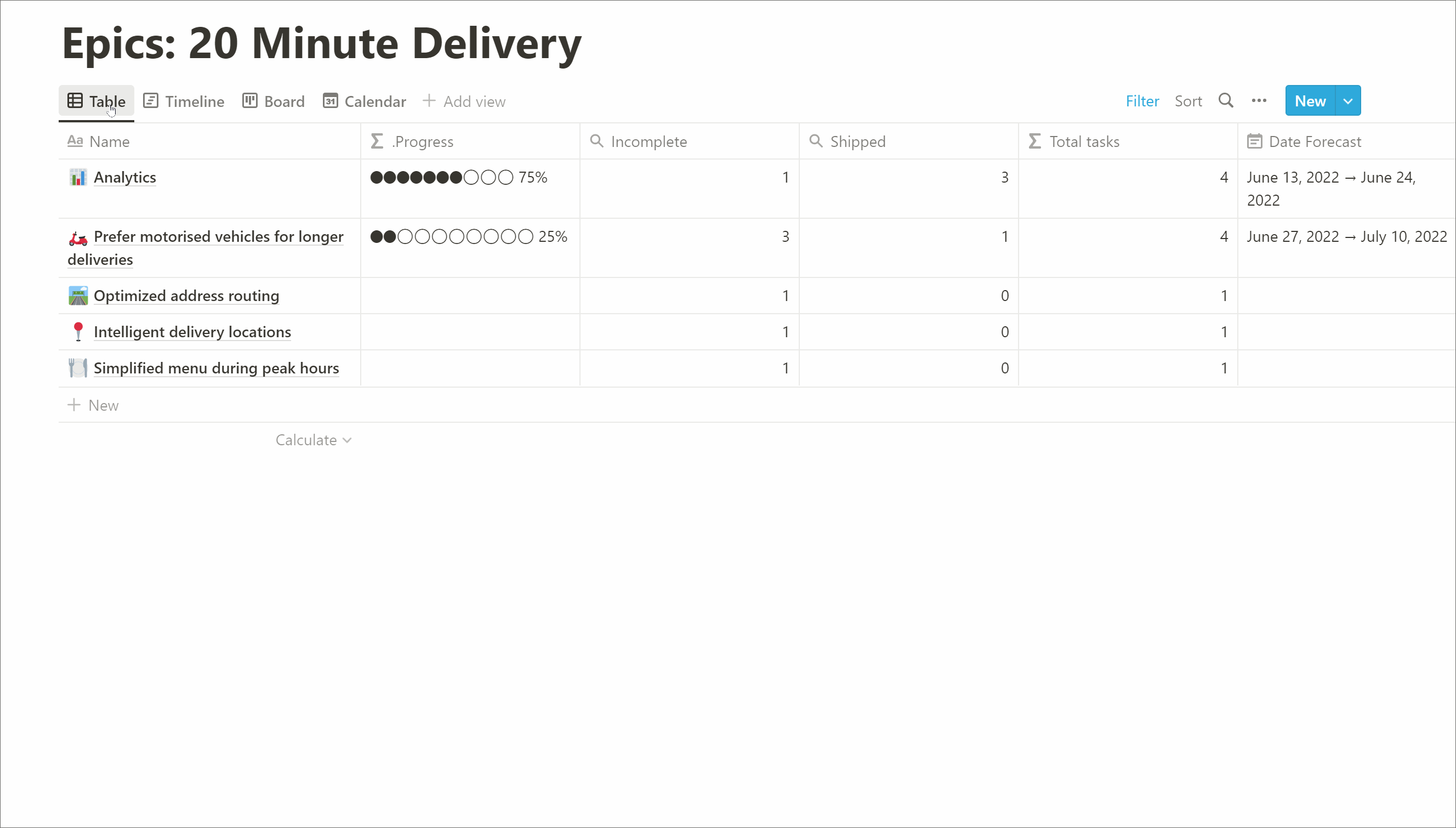
You can also link data between databases to create powerful relations, as well as use rollups and formulas to calculate any new data you need in real-time.
With great power comes great responsibility
The flexibility of Notion is a blessing and a curse. You can do a lot. In many ways. You can set things up just how you like, but it’s just as easy to set things up just the way you hate! Every page starts as a blank canvas and it can be difficult to know where to start.
What’s the problem?
When developing any product, even when setting up the tool that helps you build your own products, it’s important to ask what problems you’re trying to solve. For us, we wanted something that leaned on our established lightweight process but that also leaned into the power of Notion to help resolve the following problems:
- The Kanban board is great for visualising day-to-day progress, but it can be difficult to see the bigger picture. How is each feature / epic progressing? How are we tracking against the project as a whole?
- What’s the plan for future projects? How long will they take? In what order will we work on them? What’s been done so far?
With this in mind, we started looking at how we could set up Notion to solve our needs.
Structuring Notion
We ended up with 3 distinct databases for Tasks, Epics and Projects. These should be very familiar to anyone who has used a project management tool, but it was interesting to start from a blank canvas and really think about the core concepts we needed to model.
Tasks
At the core of the system are tasks. These are the items that designers and developers complete. This database alone is enough to create a Trello-like Kanban board to track progress.
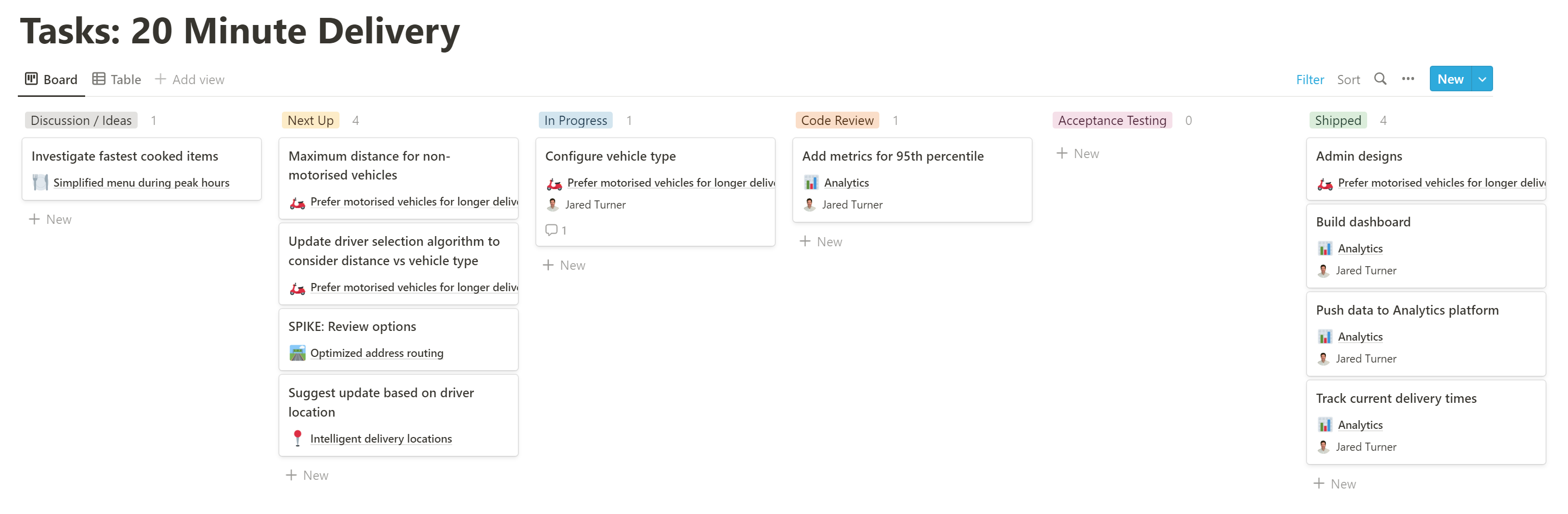
Epics
Epics represent larger features or pieces of work that are made up of many tasks. This data allows the team, and client stakeholders, to understand how we’re progressing at a higher level. Crucially, we can view this data as a table, or as a timeline.
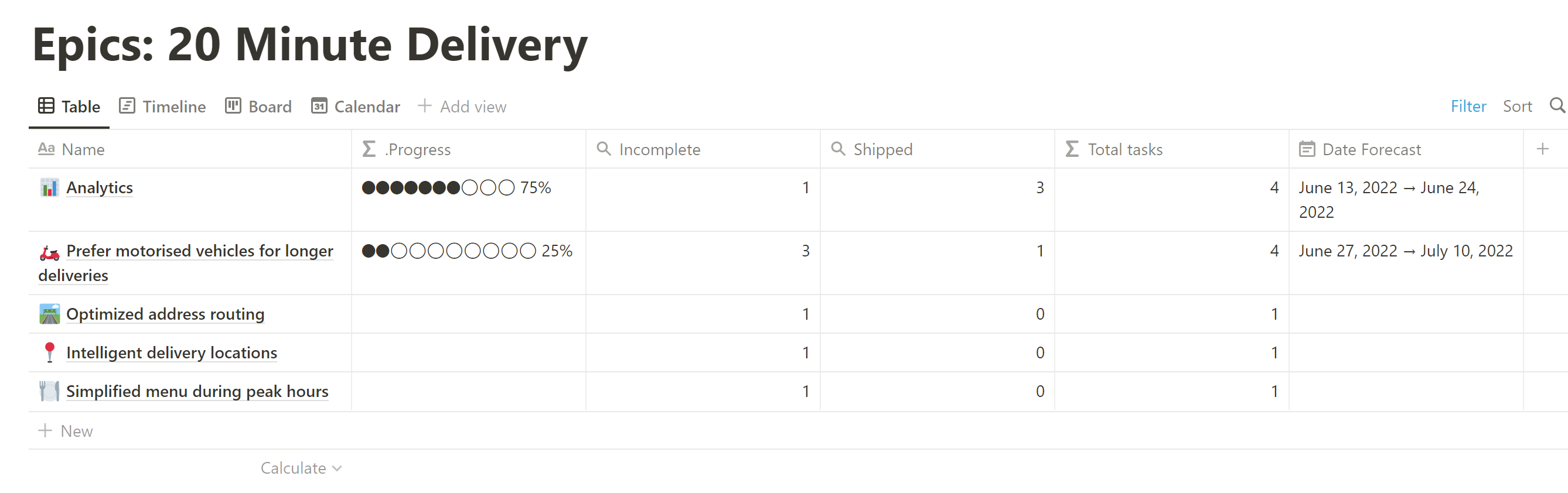
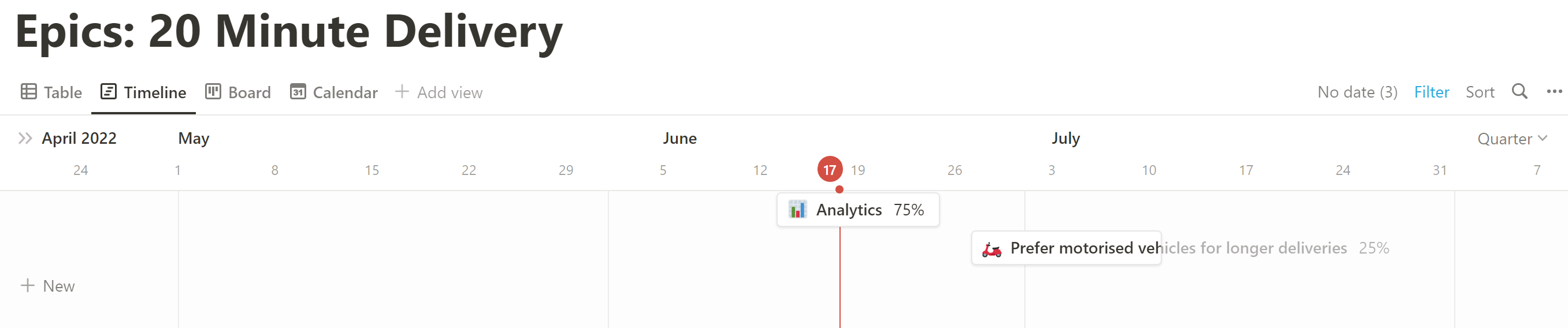
These two views are intended to solve one of the key problems we identified. Giving high-level visibility of progress. For this we show a percentage of tasks complete. It’s a crude indicator as new tasks are created all the time, but still useful to get an at-a-glance understanding of where the project is at.
The timeline view is useful for stakeholders to understand what’s being worked on now vs what’s next (and some rough time estimates). It’s important to emphasise that these are living estimates, we expect them to change as we discover more information and endeavour to keep them updated.
Projects
A project is made up of many epics. Smaller startups building their MVP (minimum viable product) may only have the one project, but as they grow, having separate projects as a core database makes it easier to plan and prioritise future work.
A good project is outcome-based. We want to give the team the opportunity to get to the outcome by whichever features and means they can. The timeline should be used to show, based on current knowledge, what the focus is for each quarter. Again, these are not commitments, just a guide.
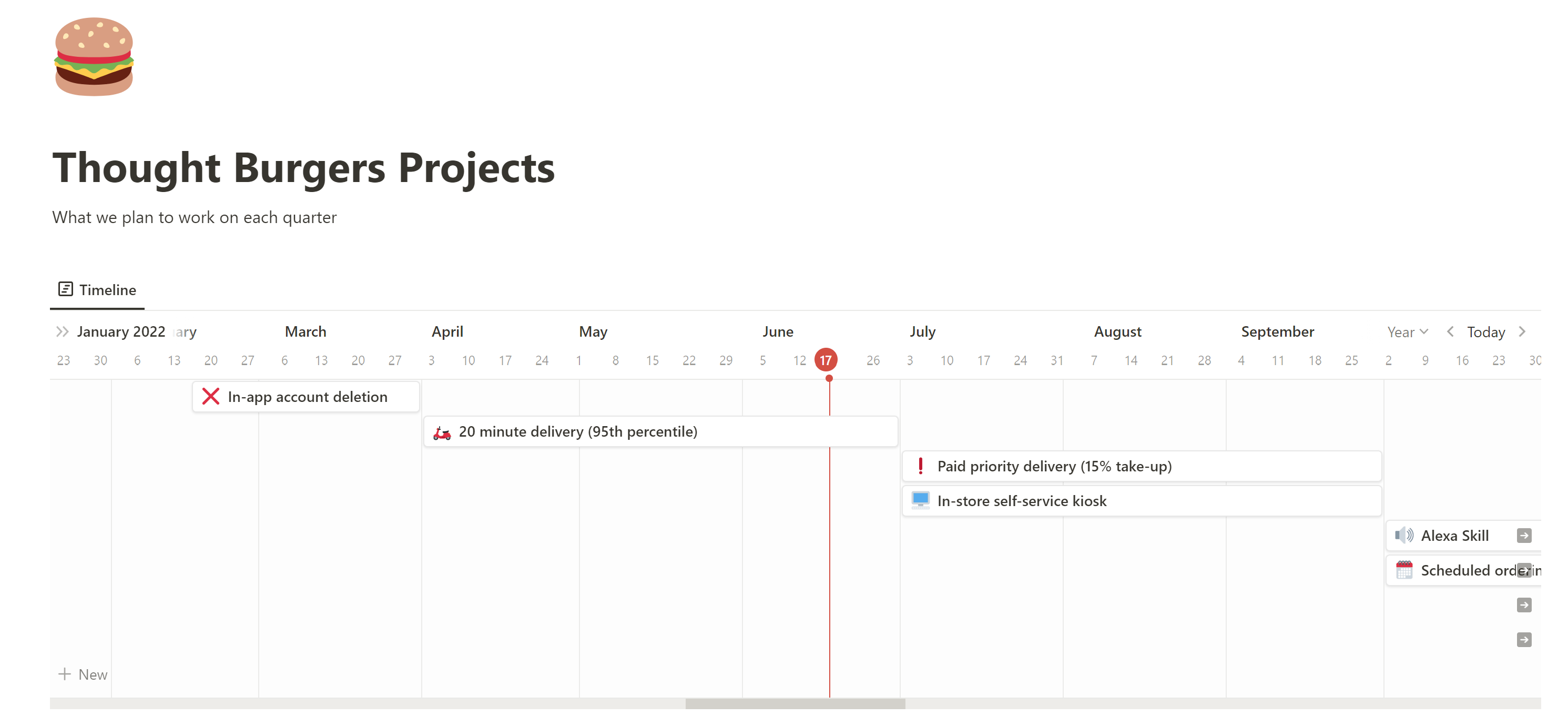
It can also be useful to view the projects as a board. Here it’s easy to see which projects are done, which are in progress and which are yet to start (including a prioritised list of which projects will be started next).
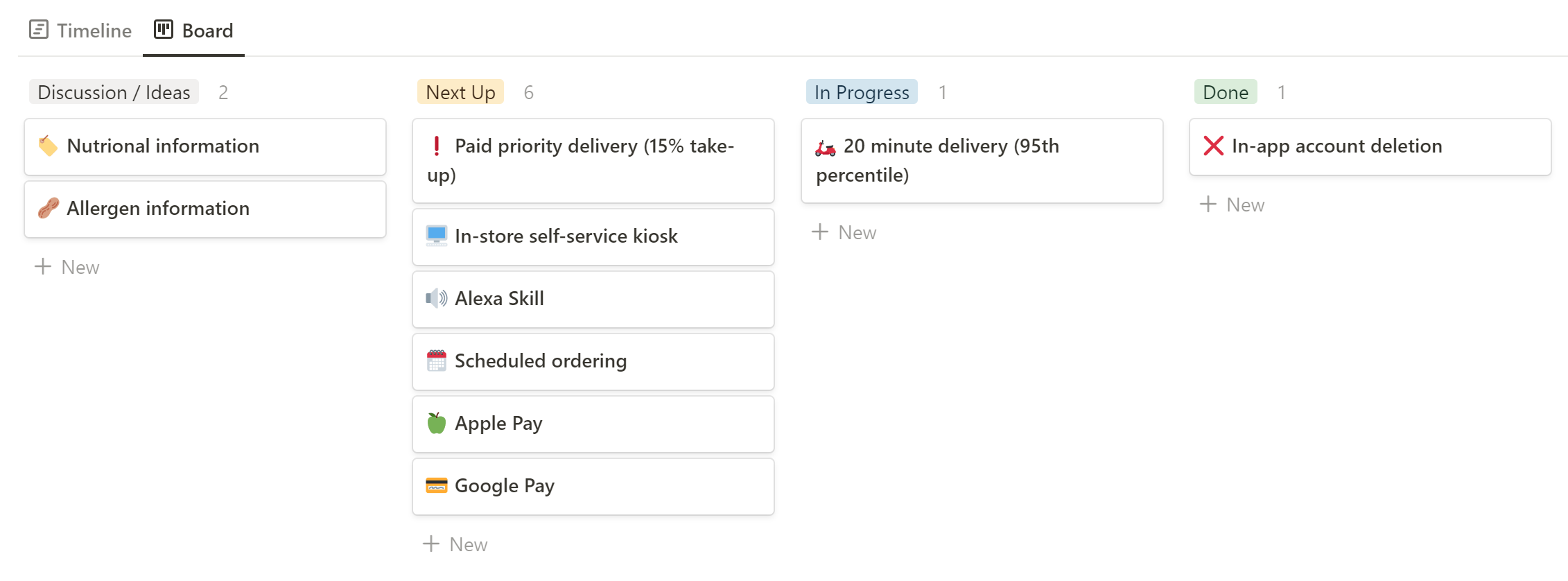
Make it your own
We started from a blank canvas and ended up with a pretty powerful product development tool. In many ways it’s not that dissimilar to a bunch of other tools out there. But the real power comes from the flexibility that Notion provides. Want to change your flow? Want to tweak how tasks are displayed? You can do it. These quality of life enhancements that make the tool fit your company’s workflow can make all the difference.
This is Part 1 of a 2-part series. In Part 2 we dig into how to set Notion up, starting from an empty page and, step-by-step, ending up with what is presented above. We also share a Notion template of what we’ve put together as a quick-start shortcut.
