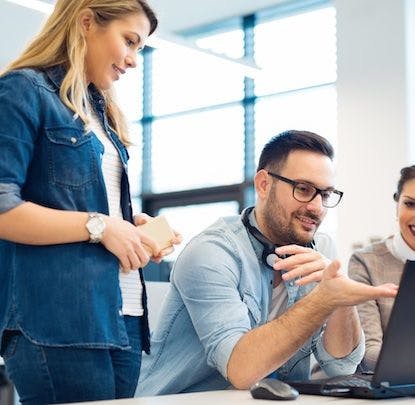You can use your keyboard to very quickly change the opacity of a layer in Sketch. Using the number keys you can set the opacity to 10% increments, hide something or set the opacity to anything between 1 and 99.
Try this: select a layer and using the keyboard type 1, the layer now has a
10% opacity. The other number keys work as you would expect:
- 2 = 20%
- 3 = 30%
- 4 = 40%
- 5 = 50%
… and so on
However, tapping 0 will return the opacity back to 100%, you could also type
100 for the same result, but this is faster.
Holding 0 will reduce the opacity to 0%, which is handy for visually hiding
something, while still having it selectable in Sketch.
It doesn’t end there. You can be as granular as you like — providing you use
whole numbers — for example quickly typing 25, will do exactly what you’d
imagine.
What’s next
If you’re looking for more Sketch tips I recently posted about the hidden ability in Sketch to make calculations without leaving the app: