With a lot more people working remotely these days, I figured it would be good to share a few tools and tips for collaborating remotely.
Remote pair-programming
As developers and designers, it’s hard to explain how powerful it can be to sit next to someone and look at the same screen. These are my top two recommendations for remote pair-programming:
- Tuple has been a great tool to have over the last few months. It’s made remote pairing enjoyable again. It’s only limitation is that it’s mac-only.
- Some of us have been testing USE Together (or USE Engine), and it’s been great. A big benefit is that it’s not mac-only, so I’ve been able to pair with Linux friends.
Remote meetings
At thoughtbot we use google’s G suite, so I tend to default to google hangouts/meet. But I have used Zoom with many clients, and I really like it. In particular, I like that I can mute myself by default and “push to talk” (hold the space bar to temporarily unmute myself). I also prefer Zoom’s screen layouts because I think they show all participants more clearly. So if given a choice, I might go with Zoom.
Meeting tips
- Encourage everyone to mute by default. Unmute when you talk. This avoids background noise and respects others when they are speaking.
- Encourage “pop-corn style” standups: after finishing their standup, the person who just went calls out who should go next. This avoids waiting while everyone wonders who’s going next.
- Look at your camera, not at your screen. This is particularly important if you have more than one monitor. Looking at your camera helps others feel like you’re actually paying attention to them.
- I haven’t tried this yet (though I tried something similar), but I think it could be very beneficial to avoid difficulties with interruptions and to give everyone in the meeting a fair chance to speak — follow these rules from Infinite Red’s hand queue system:
- If nobody is talking, you’re free to talk
- If someone is talking, raise one finger to indicate you want to go next ☝️
- If someone else has their finger raised already, raise two fingers (and so on) ✌️
- If you need to “interject” something really quickly (no more than a couple seconds), then raise your hand in the shape of an “O” 👌
And just because the meetings are remote, it doesn’t mean we can’t follow regular meeting guidelines.
Remote whiteboard(ish)
- If you need a serious whiteboard, there are powerful solutions like Miro, but…
- If you only need a lightweight whiteboard, I’ve used Google’s Jamboard successfully (part of Google Drive). If you have no idea what that is, that’s no surprise — Google hides it pretty well. In Drive, go to “New” > “More” > “Google Jamboard”:

Here’s some artwork from something my colleague, Wil, and I worked on recently:
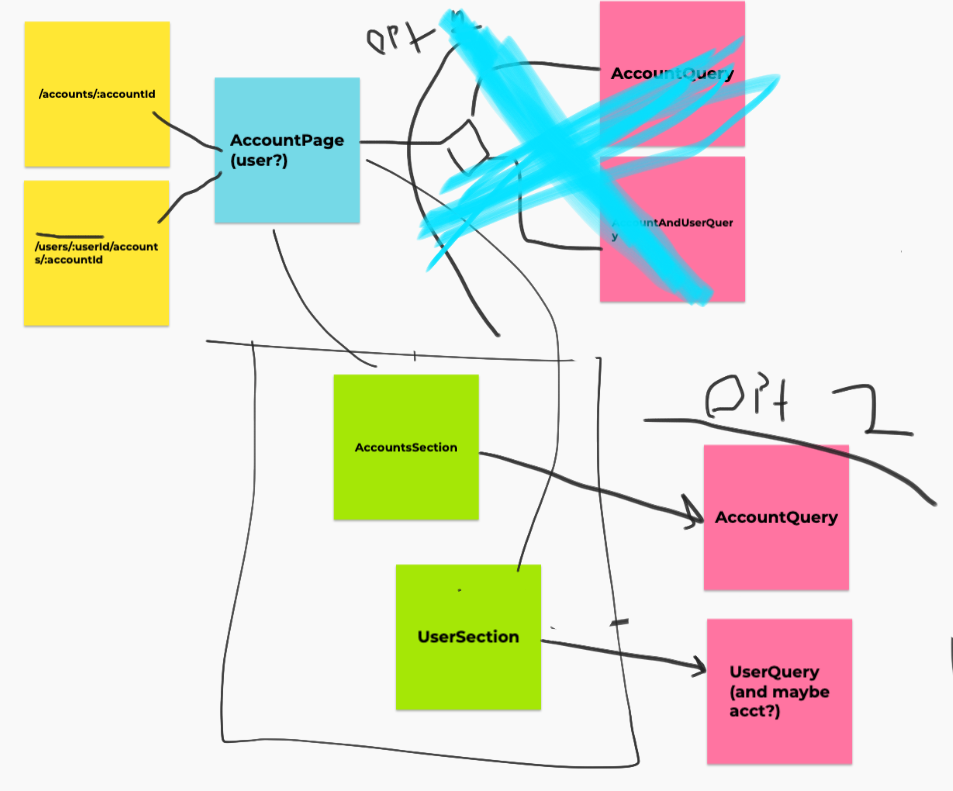
Remote retrospectives
For remote retrospectives, I find it easiest to have a shared document that everyone can edit (e.g. google doc), but the facilitator still presents their screen. This way, attendees can correct sentences if desired, but they can also choose to just focus on the document being presented.
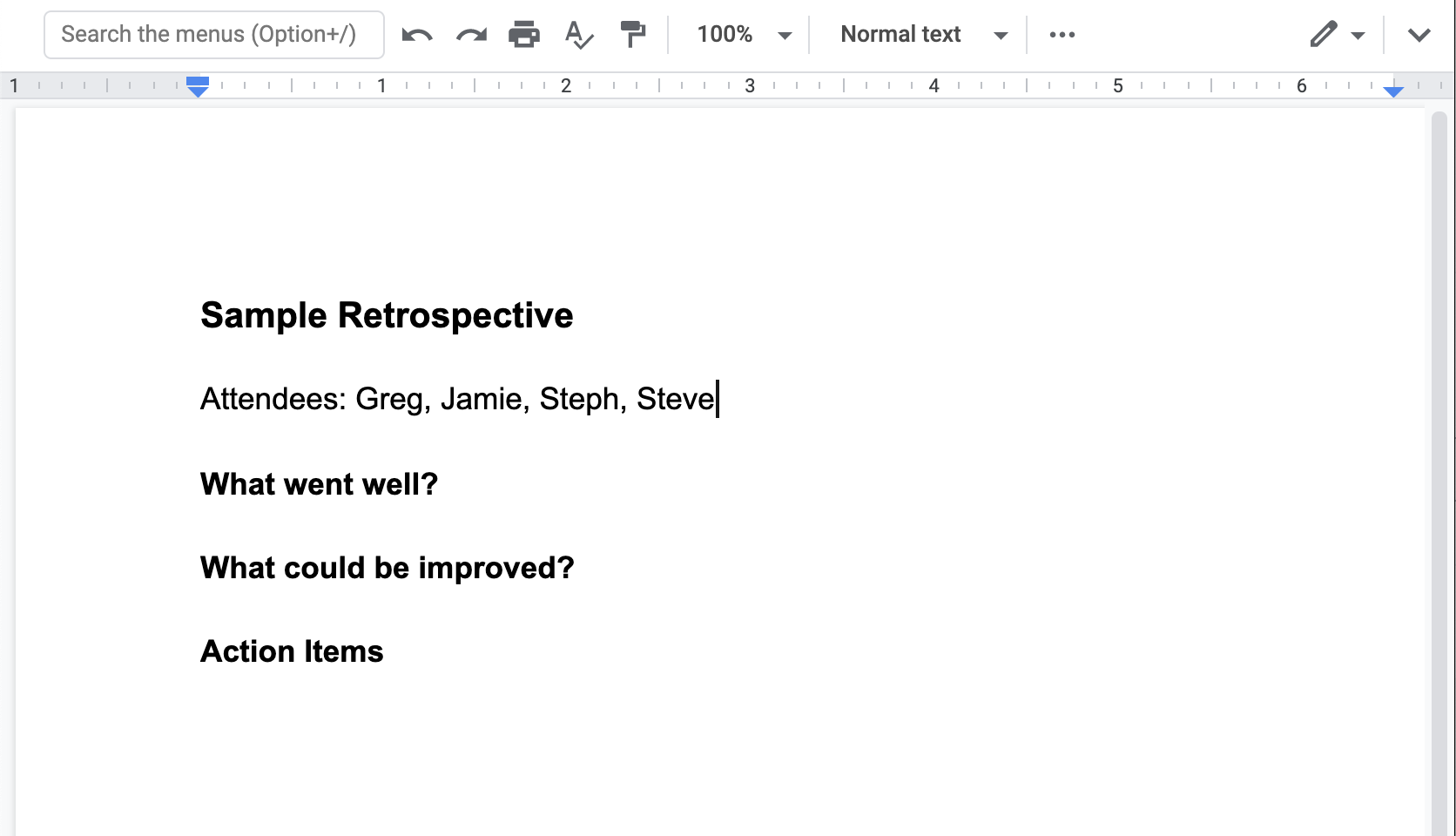
What next?
Those are just some tools and tips for remote work. Remember to take care of yourself as well. Healthy food, fresh air, walks, seeing other people — those are all good things that you shouldn’t forgo.