Xcode comes packed with useful built in templates, but sometimes you want to add custom ones that tailor to your needs. In this tutorial we’ll walk through creating a custom template.
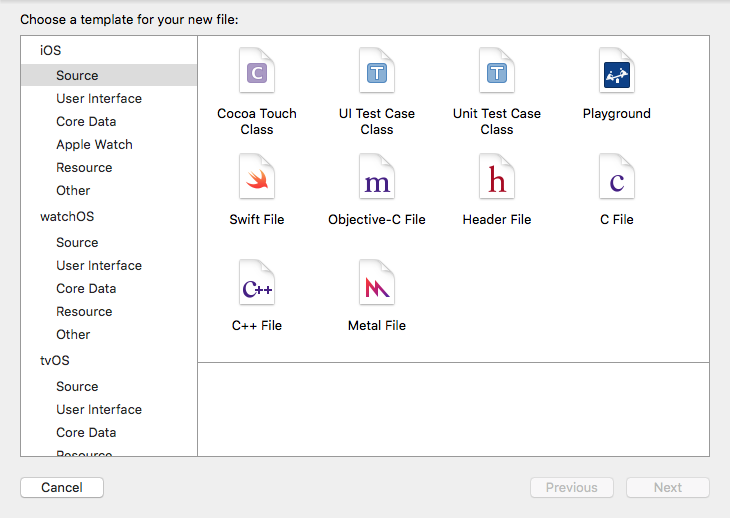
The default template for an empty Swift file includes metadata and an import at the top. It looks like:
//
// FileName.swift
// ProjectName
//
// Created by Your Name on 12/29/15
// Copyright (c) 2015 Company. All rights reserved.
//
import Foundation
At thoughtbot, we prefer to remove this and not spend time manually deleting these lines in every new file.
To solve this, let’s create a custom template for an empty Swift file.
Creating a Template
To create our template, we’ll copy the existing one and remove the metadata and import.
Xcode looks for custom templates at ~/Library/Developer/Xcode/Templates.
Directories here will be treated as “groups” within Xcode. We’ll create a group
named Custom and copy the built in Swift template into it.
In your terminal, run these commands:
mkdir -p ~/Library/Developer/Xcode/Templates/Custom
cp -R /Applications/Xcode.app/Contents/Developer/Library/Xcode/Templates/File Templates/Source/Swift\ File.xctemplate ~/Library/Developer/Xcode/Templates/Custom/
With the template copied over, let’s cd in and see what we have:
$ cd ~/Library/Developer/Xcode/Templates/Custom/Swift\ File.xctemplate
$ ls
TemplateIcon.png TemplateIcon@2x.png TemplateInfo.plist ___FILEBASENAME___.swift
We have a few icons, a plist and what looks like a Swift file. Since we want to change the Swift code, let’s look at that Swift file.
$ cat ___FILEBASENAME___.swift
//
// ___FILENAME___
// ___PROJECTNAME___
//
// Created by ___FULLUSERNAME___ on ___DATE___.
//___COPYRIGHT___
//
import Foundation
We found what we were looking for! Using the editor of your choice, clear out the contents of this file and save. You can also do it from the terminal by deleting it and creating a new one:
rm FILEBASENAME.swift
touch FILEBASENAME.swift
That’s all it takes. When you go to File → New and click Custom, you will see the new template.
If you have Xcode open, it’s a good idea to restart it so that the new templates are loaded.
Enjoy!

